Compared to the Arduino IDE, PlatformIO has a crutial feature that elevates the development and fun significantly 🙂 > it …
Compared to the Arduino IDE, PlatformIO has a crutial feature that elevates the development and fun significantly 🙂 > it complies way faster than ArduioIDE because only modified parts of the code are recompiled compared to the whole code. So let’s migrate 🙂
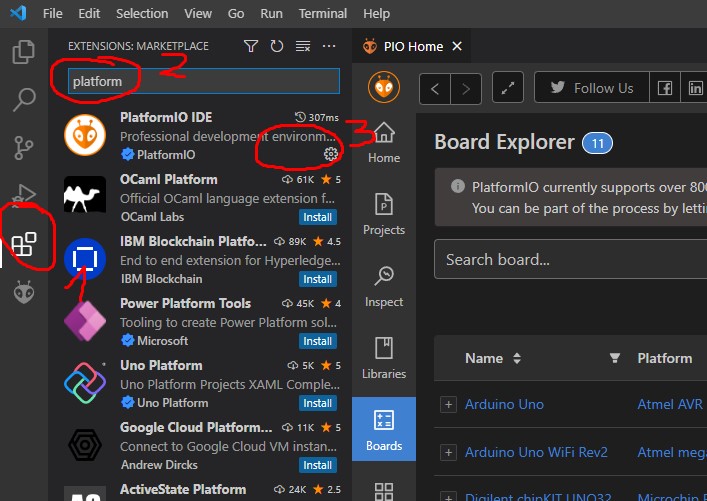
After downloading and installing Visual Studio Code. 1. Click on extensions. 2. search for PlatformIO 3. Hit the install button. This takes a while. You need to RESTART the program after installation.
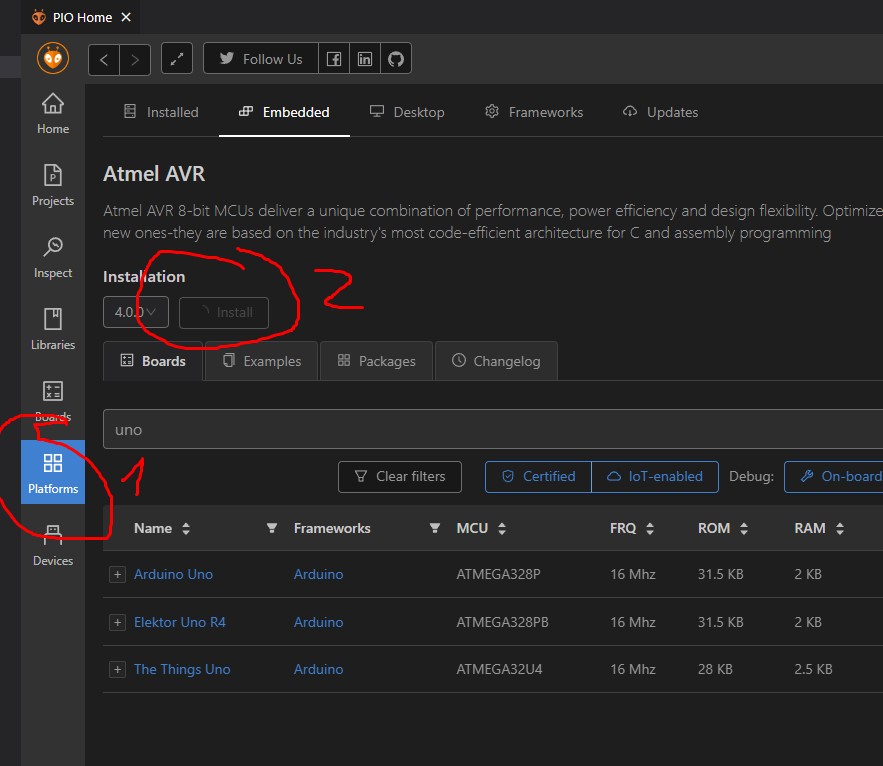
PlatformIO does not understand Arduino out of the box. So we need to tell it. For this: With platformIO Home opened, 1. click on platforms and search for Arduino 2. Hit the install button.
uart driver
create project and upload to device
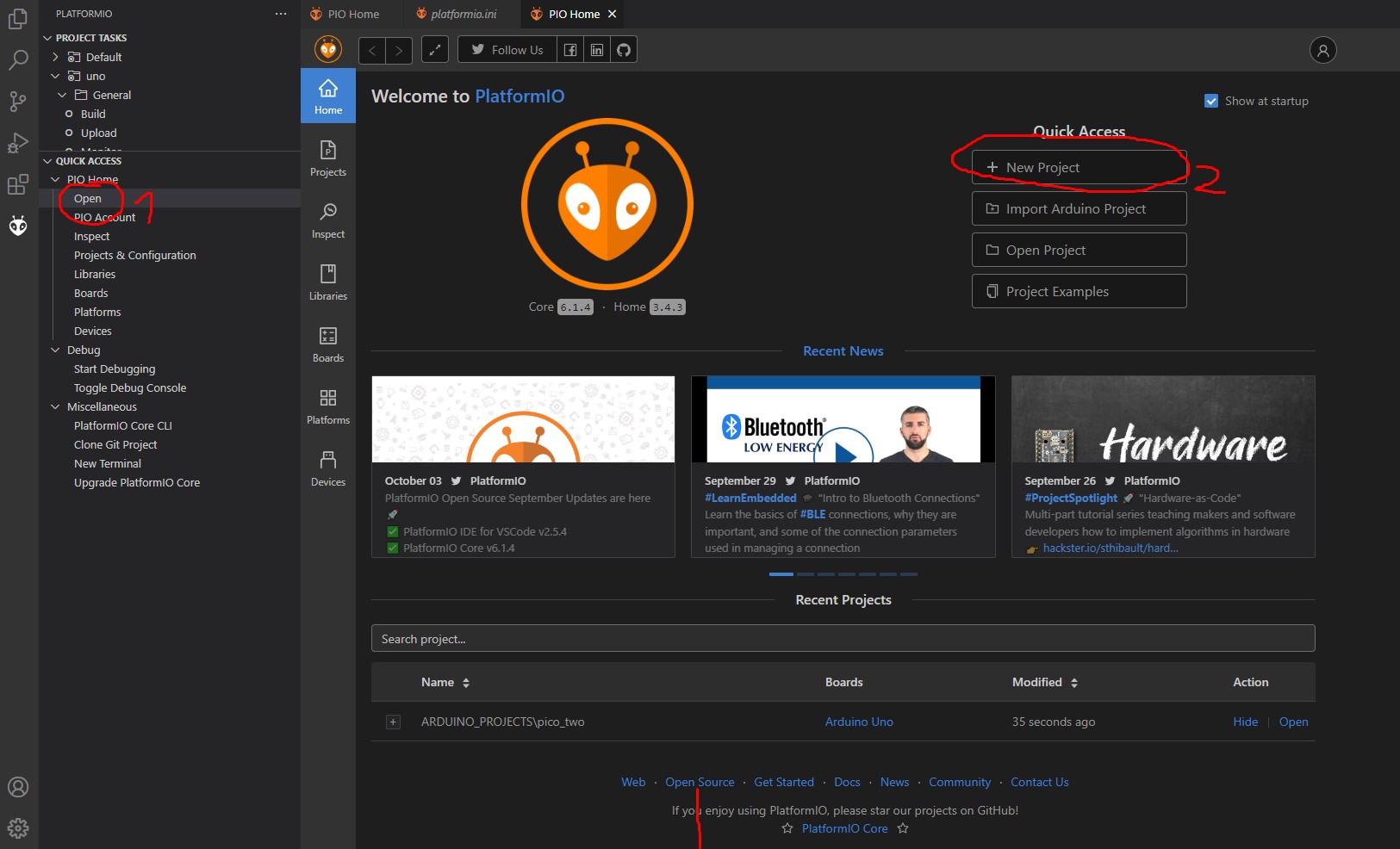
Quiet easy. 1. open the PlatformIO home view. 2. click to create new project
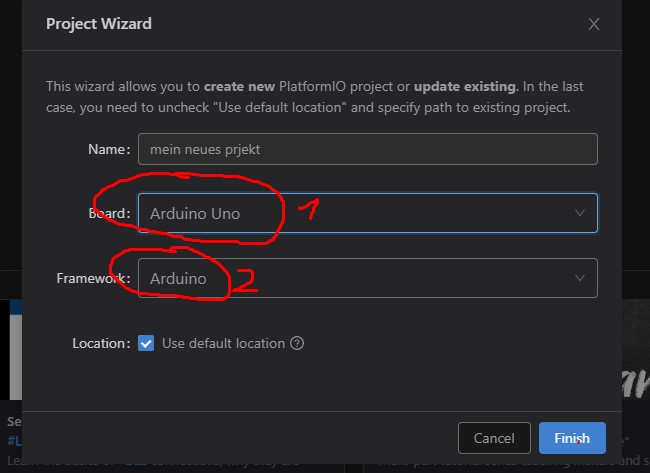
PlatformIO will 1. ask you to select the board you like to develop for. 2. secondly you can choose your development platform – just keep Arduino selected here.
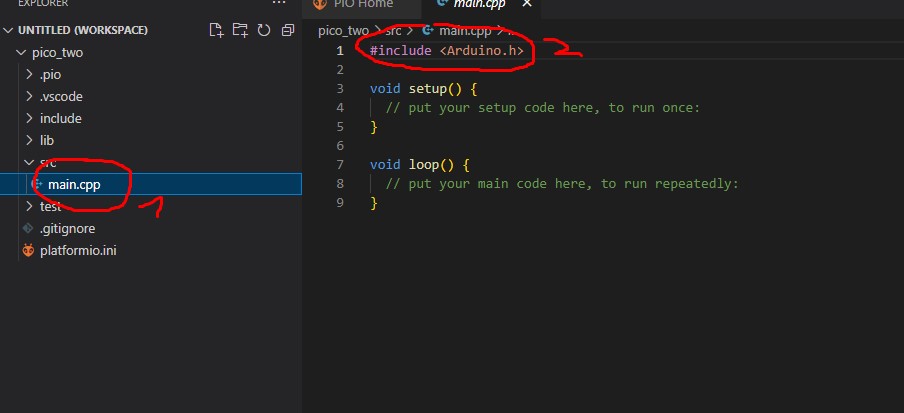
1. all relevant code you will find in the project subfolder src. You can add your own files here too 🙂 2. all referenced libs need to be referenced to make the code work. see next slide how to implement….
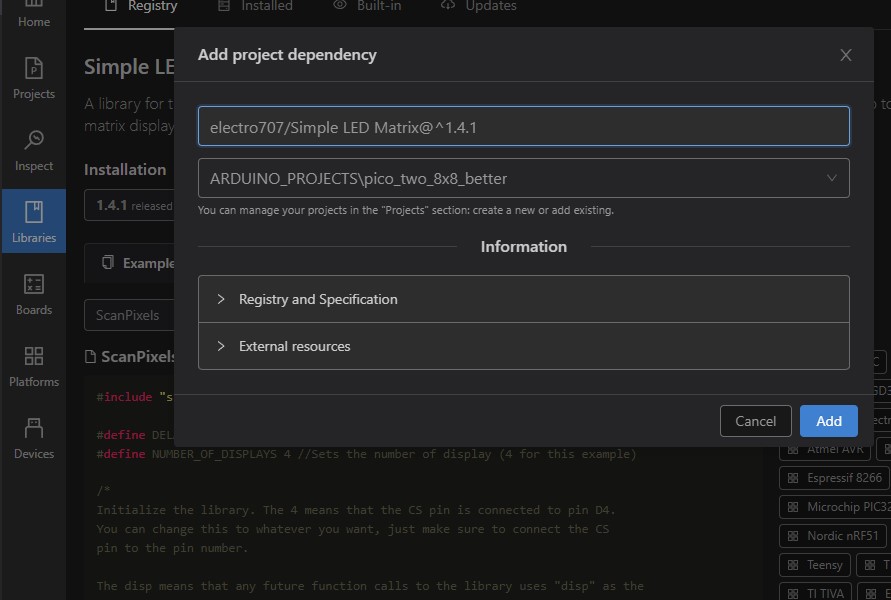
1. click on libraries on the main rider to open the dialog. in the search field you can enter any lib you need to add. Choose the project you like to add this lib to and hit add. done 🙂
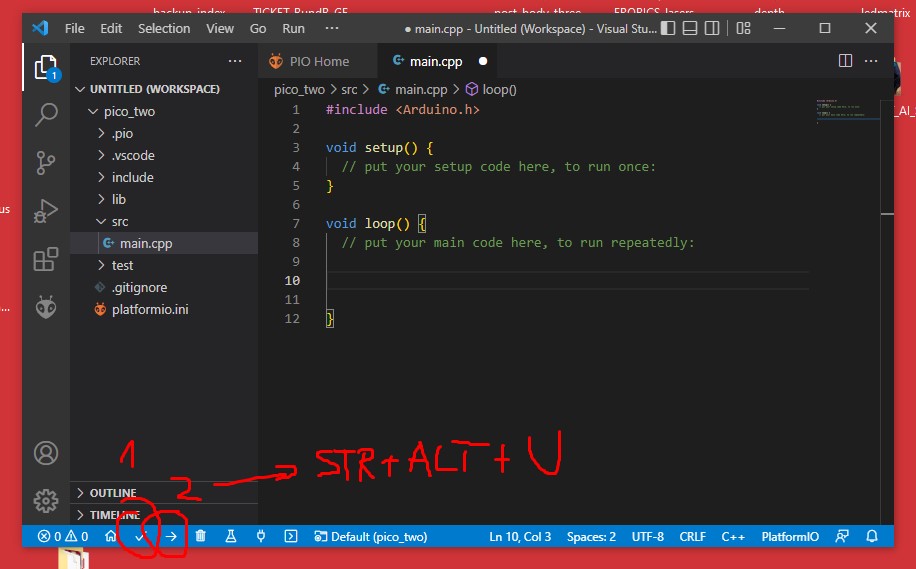
The bottom status bar is full of functionalities. Here you will find the build, Serial Monitor and the Upload Button. You can also use the shortcut STR+ALT+U to quick upload 🙂