basic setup Creating interactive applications for a limited number of LED panels can be understood as the development of an …
basic setup
Creating interactive applications for a limited number of LED panels can be understood as the development of an application for a second screen of a pretty limited dimension. Therefore it comes handy to create a simple custom framework to both deploy the panel screen and a primary monitor for development and advanced control during the installation. This can become quiet complicated soon, so for conveience, i created a wrapper script, that takes care of all buffers, placements and checks. One simple skew is needed indeed: Instead of using the common „setup“ and „draw“ function, simply use the custom „SETUP“ and „UPDATE“ functions. This framework core may not be touched in general – just copy paste it in your project.
*The framework has a development mode switch integrated. ( bool devmode ) This is needed to focus processing power to the development monitor or the actual LED panels.
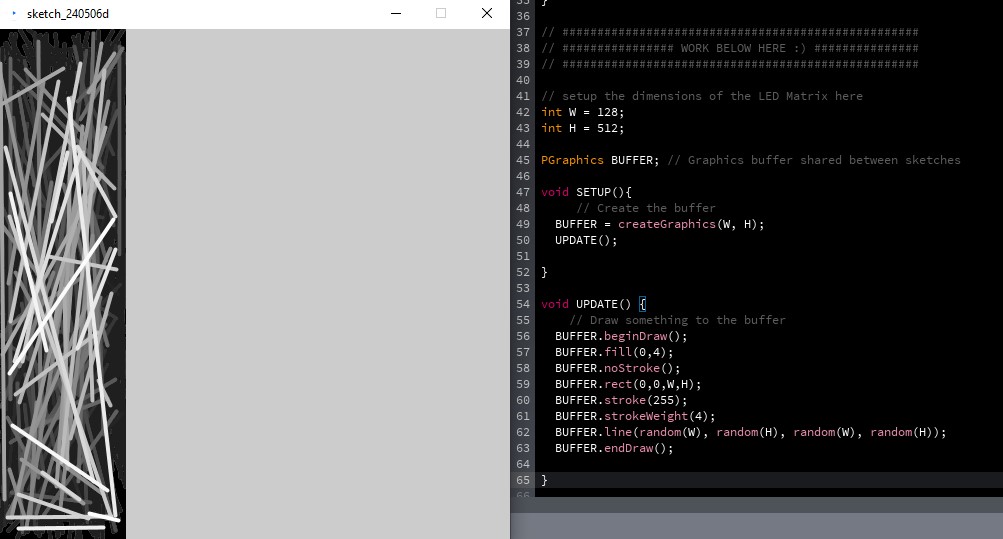
ProjectorSketch projectorSketch;
boolean devmode = true;
void setup() {
size(512, 512); //setup the primary Monitor sketch size
SETUP(); // execute the custom SETUP
projectorSketch = new ProjectorSketch(); // Create an instance of ProjectorSketch
// Run the ProjectorSketch
String[] args = {"--display=2", "--present", "Projector"};
PApplet.runSketch(args, projectorSketch);
}
void draw() {
// Display the buffer
image(BUFFER, 0, 0);
// Update the buffer
if(!devmode){UPDATE();}
}
class ProjectorSketch extends PApplet {
void settings() {
fullScreen(JAVA2D);
}
void draw() {
// Draw the buffer on the projector sketch
// Update the buffer
if(devmode){UPDATE();}else{image(BUFFER, 0, 0);}
}
}
// ###################################################
// ################ WORK BELOW HERE :) ###############
// ###################################################
// setup the dimensions of the LED Matrix here
int W = 128;
int H = 512;
PGraphics BUFFER; // Graphics buffer shared between sketches
void SETUP(){
// Create the buffer
BUFFER = createGraphics(W, H);
UPDATE();
}
void UPDATE() {
// Draw something to the buffer
BUFFER.beginDraw();
BUFFER.fill(0,4);
BUFFER.noStroke();
BUFFER.rect(0,0,W,H);
BUFFER.stroke(255);
BUFFER.strokeWeight(4);
BUFFER.line(random(W), random(H), random(W), random(H));
BUFFER.endDraw();
}
advanced setup
The advanced setup comes with p5control, an additional* UI for Processing – very handy for generative design development. ( *needs to be installed for your IDE! ) In the example, we instantiate 50 custom class objects called aDOT. These objects will then be updated each frame and drawn to the buffer.
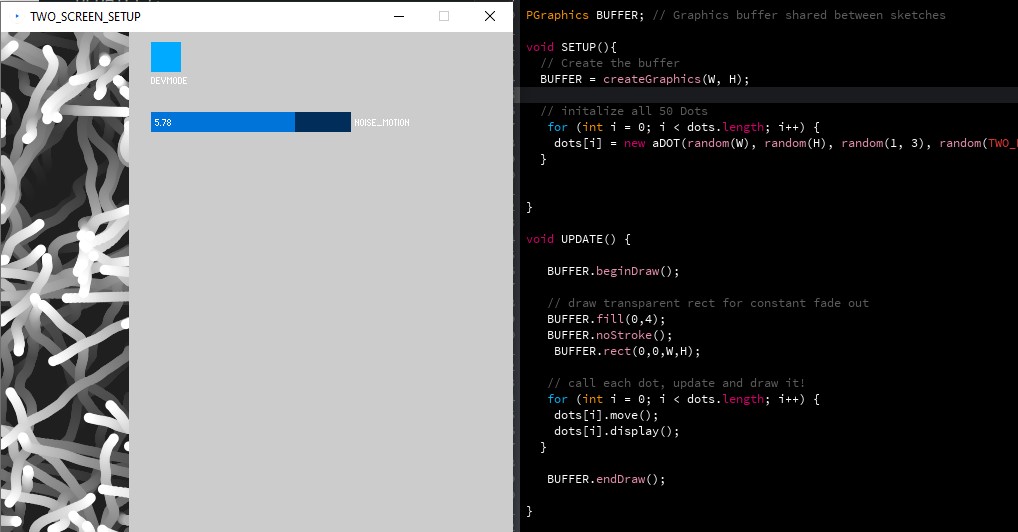
ProjectorSketch projectorSketch;
import controlP5.*;
ControlP5 cp5;
//setup the UI values here
boolean devmode = true;
float noise_motion = 0;
void setup() {
size(512, 512); //setup the primary Monitor sketch size
setupUI(); // initialized the p5 contol UI
SETUP(); // execute the custom SETUP
projectorSketch = new ProjectorSketch(); // Create an instance of ProjectorSketch
// Run the ProjectorSketch
String[] args = {"--display=2", "--present", "Projector"};
PApplet.runSketch(args, projectorSketch);
}
void setupUI(){
cp5 = new ControlP5(this);
int xpos = 150;
// create a devmode toggle
cp5.addToggle("devmode")
.setPosition(xpos,10)
.setSize(30,30)
;
// create a simple slider
cp5.addSlider("noise_motion")
.setPosition(xpos,80)
.setRange(.1,8)
.setSize(200,20)
;
}
void draw() {
// Display the buffer
image(BUFFER, 0, 0);
// Update the buffer
if(!devmode){UPDATE();}
}
class ProjectorSketch extends PApplet {
void settings() {
fullScreen(JAVA2D);
}
void draw() {
// Draw the buffer on the projector sketch
// Update the buffer
if(devmode){UPDATE();}else{image(BUFFER, 0, 0);}
}
}
// ###################################################
// ############ MAINLY WORK BELOW HERE :) ###############
// ###################################################
// setup the dimensions of the LED Matrix here
int W = 128;
int H = 512;
aDOT[] dots = new aDOT[50]; // create 50 dot objects
PGraphics BUFFER; // Graphics buffer shared between sketches
void SETUP(){
// Create the buffer
BUFFER = createGraphics(W, H);
// initalize all 50 Dots
for (int i = 0; i < dots.length; i++) {
dots[i] = new aDOT(random(W), random(H), random(1, 3), random(TWO_PI));
}
}
void UPDATE() {
BUFFER.beginDraw();
// draw transparent rect for constant fade out
BUFFER.fill(0,4);
BUFFER.noStroke();
BUFFER.rect(0,0,W,H);
// call each dot, update and draw it!
for (int i = 0; i < dots.length; i++) {
dots[i].move();
dots[i].display();
}
BUFFER.endDraw();
}
// ###################################################
class aDOT {
float x, y; // Position
float speed; // Speed
float angle; // Angle of movement
aDOT(float x_, float y_, float speed_, float angle_) {
x = x_;
y = y_;
speed = speed_;
angle = angle_;
}
void move() {
// Move the dot
x += cos(angle) * speed;
y += sin(angle) * speed;
x+= (noise(x*.05,y*.04)-.5)*noise_motion;
x+= (noise(y*.05,x*.04)-.5)*noise_motion;
// Check if dot is outside the stage
if (x < 0) {
x = W;
} else if (x > W) {
x = 0;
}
if (y < 0) {
y = H;
} else if (y > H) {
y = 0;
}
}
void display() {
// Display the dot
BUFFER.fill(255);
BUFFER.ellipse(x, y, 10, 10);
}
}
camera feed setup
As sensory input we can feed a camera in the application. In this basic setup, a camera is called with a very low resolution of 160×120 pixels. Each frame, the brightness of each pixel is calculated and combined with a simple threshold if case.
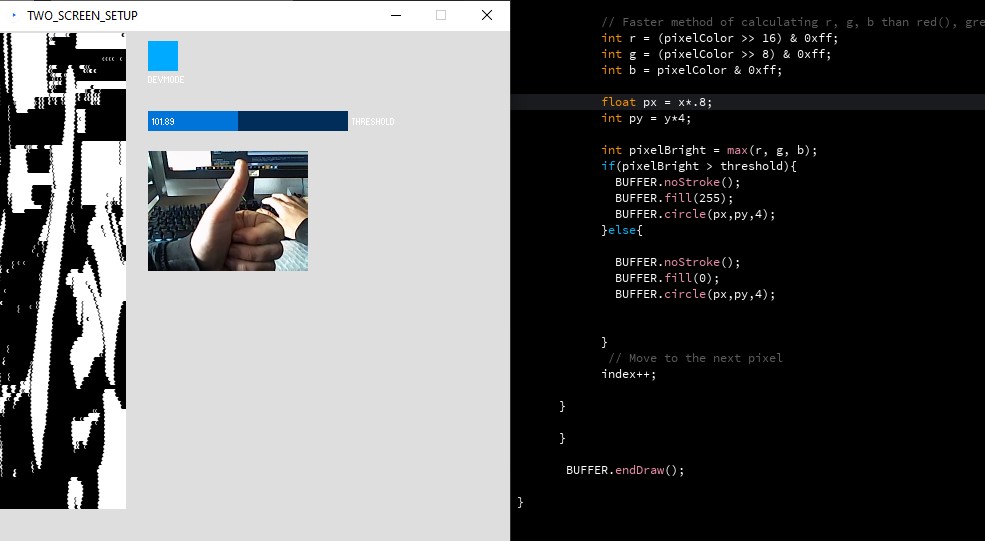
ProjectorSketch projectorSketch;
import controlP5.*;
ControlP5 cp5;
//setup the UI values here
boolean devmode = true;
float threshold = 0;
void setup() {
size(512, 512); //setup the primary Monitor sketch size
setupUI(); // initialized the p5 contol UI
SETUP(); // execute the custom SETUP
projectorSketch = new ProjectorSketch(); // Create an instance of ProjectorSketch
// Run the ProjectorSketch
String[] args = {"--display=2", "--present", "Projector"};
PApplet.runSketch(args, projectorSketch);
}
void setupUI(){
cp5 = new ControlP5(this);
int xpos = 150;
// create a devmode toggle
cp5.addToggle("devmode")
.setPosition(xpos,10)
.setSize(30,30)
;
// create a simple slider
cp5.addSlider("threshold")
.setPosition(xpos,80)
.setRange(44,224)
.setSize(200,20)
;
}
void draw() {
// Update the buffer
if( devmode){UPDATE(); image(BUFFER, 0, 0);}
}
class ProjectorSketch extends PApplet {
void settings() {
fullScreen(JAVA2D);
}
void draw() {
// Draw the buffer on the projector sketch
if(!devmode){UPDATE(); image(BUFFER, 0, 0);}
}
}
// ###################################################
// ############ MAINLY WORK BELOW HERE :) ###############
// ###################################################
// setup the dimensions of the LED Matrix here
int W = 128;
int H = 512;
import processing.video.*;
PGraphics BUFFER; // Graphics buffer shared between sketches
Capture video;
void SETUP(){
// Create the buffer
BUFFER = createGraphics(W, H);
BUFFER.smooth();
BUFFER.beginDraw();
BUFFER.background(222);
BUFFER.endDraw();
video = new Capture(this, 160, 120);
// Start capturing the images from the camera
video.start();
}
void UPDATE() {
background(222);
set(150, 120, video);
BUFFER.beginDraw();
int index = 0;
video.loadPixels();
for (int y = 1; y < video.height; y++) {
for (int x = 0; x < video.width; x++) {
int pixelColor = video.pixels[index];
// Faster method of calculating r, g, b than red(), green(), blue()
int r = (pixelColor >> 16) & 0xff;
int g = (pixelColor >> 8) & 0xff;
int b = pixelColor & 0xff;
float px = x*.8;
int py = y*4;
int pixelBright = max(r, g, b);
if(pixelBright > threshold){
BUFFER.noStroke();
BUFFER.fill(255);
BUFFER.circle(px,py,4);
}else{
BUFFER.noStroke();
BUFFER.fill(0);
BUFFER.circle(px,py,4);
}
// Move to the next pixel
index++;
}
}
BUFFER.endDraw();
}
void captureEvent(Capture c) {
c.read();
}