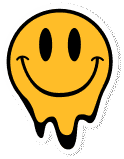Make MIDI Keyboard of your Arduino
Arduino Code to make a full MIDI Keyboard out of the controller 🙂 – This needs the „MIDIUSB“ Library installed!
/*
* MIDIUSB_test.ino
*
* Created: 4/6/2015 10:47:08 AM
* Author: gurbrinder grewal
* Modified by Arduino LLC (2015)
*/
#include "MIDIUSB.h"
// First parameter is the event type (0x09 = note on, 0x08 = note off).
// Second parameter is note-on/note-off, combined with the channel.
// Channel can be anything between 0-15. Typically reported to the user as 1-16.
// Third parameter is the note number (48 = middle C).
// Fourth parameter is the velocity (64 = normal, 127 = fastest).
void noteOn(byte channel, byte pitch, byte velocity) {
midiEventPacket_t noteOn = {0x09, 0x90 | channel, pitch, velocity};
MidiUSB.sendMIDI(noteOn);
}
void noteOff(byte channel, byte pitch, byte velocity) {
midiEventPacket_t noteOff = {0x08, 0x80 | channel, pitch, velocity};
MidiUSB.sendMIDI(noteOff);
}
// First parameter is the event type (0x0B = control change).
// Second parameter is the event type, combined with the channel.
// Third parameter is the control number number (0-119).
// Fourth parameter is the control value (0-127).
void controlChange(byte channel, byte control, byte value) {
midiEventPacket_t event = {0x0B, 0xB0 | channel, control, value};
MidiUSB.sendMIDI(event);
}
// ---------------------------------------------
// ---------------------------------------------
// ---------------------------------------------
void setup() {
}
void loop() {
//-----------------------------------------------------
// just for fun : send 66 control changes to computer
for(int i=0;i<=66;i++){
controlChange(0, i, int(abs(sin(millis()*.0001*(i*.66+1)))*127) ); // Set the value of controller 10 on channel 0 to 65
}
//-----------------------------------------------------
//pick a random note and trigger it with random velocity
int random_note = int( random()*127 );
int random_vel = int( random()*127 );
// send note
noteOn(0, random_note, random_vel); // Channel 0, middle C, normal velocity
MidiUSB.flush();
delay(20);
// send noteoff (release)
noteOff(0, random_note, random_vel); // Channel 0, middle C, normal velocity
MidiUSB.flush();
delay(20);
}
Code for p5.js to visualize midi input
THIS ONLY WORKS IN CHROME OR EQUIVALENT
midi_magic.js
function midiInit(){
// check for existence of method
if (navigator.requestMIDIAccess) console.log('This browser supports WebMIDI!')
else console.log('WebMIDI is not supported in this browser.')
// ask for MIDI access
navigator.requestMIDIAccess()
.then(onMIDISuccess, onMIDIFailure);
}
function onMIDISuccess(midiAccess) {
// console.log(midiAccess)
const midi = midiAccess
const inputs = midi.inputs.values()
const input = inputs.next()
console.log(input)
input.value.onmidimessage = onMIDIMessage
}
function onMIDIMessage(message) {
const data = message.data // [command/channel, note, velocity]
const cmd = data[0] >> 4
channel = data[0] & 0xf
type = data[0] & 0xf0
note = data[1]
velocity = data[2]
// 248 is midi clock - how to turn it off?? (in op-z app maybe?)
if (data[0] != 248) {
//console.log("MIDI data: ", data)
}
// console.log(type);
switch (type) {
case 144: // noteOn message type (always 144 no matter what channel)
noteOn(channel, note, velocity)
break
case 128: //noteOff message type (always 128)
noteOff(channel, note, velocity)
break
case 176: // command change
controlChange(channel, note, velocity);
break
}
}
function controlChange(c, n, v) {
// console.log(c + " = " + n + " = " + v);
axis[n] = int(v);
}
function noteOn(channel, note, velocity) {
notes[note] = velocity;
}
function noteOff(channel, note, velocity) {
notes[note] = 0;
}
function onMIDIFailure(e) {
console.log('Could not access your MIDI devices: ', e)
}
sketch.js
let axis = [66];
let notes = [128];
function setup() {
createCanvas(windowWidth, windowHeight);
midiInit();
}
function initAxis() {
for (let i = 0; i < axis.length; i++) {
axis[i] = 1;
}
for (let i = 0; i < notes.length; i++) {
notes[i] = 1;
}
}
function drawAxis() {
let wdiv = width / axis.length;
let hdiv = (height * 0.66) / 127;
for (let i = 0; i < axis.length; i++) {
stroke(0);
fill(255);
rect(i * wdiv, 0, wdiv, axis[i] * hdiv);
}
}
function drawNotes() {
let wdiv = width / notes.length;
let hdiv = (height * 0.33) / 127;
for (let i = 0; i < notes.length; i++) {
stroke(0);
fill(255);
rect(i * wdiv, height * 0.66, wdiv, int(notes[i] * hdiv));
}
}
function draw() {
background(0, 6);
drawAxis();
drawNotes();
}
<!DOCTYPE html>
<html>
<head>
<script src="https://cdnjs.cloudflare.com/ajax/libs/p5.js/0.9.0/p5.js"></script>
<script src="https://cdnjs.cloudflare.com/ajax/libs/p5.js/0.9.0/addons/p5.dom.min.js"></script>
<script src="https://cdnjs.cloudflare.com/ajax/libs/p5.js/0.9.0/addons/p5.sound.min.js"></script>
<link rel="stylesheet" type="text/css" href="style.css">
<meta charset="utf-8" />
</head>
<body>
<script src="midi_magic.js"></script>
<script src="sketch.js"></script>
</body>
</html>